Viewing Expected Results
You can now view the expected results of the lesson6 test.
1 Open the WinRunner Test Results window.
Choose Tools > Test Results or click the Test Results button. The Test Results
window opens.
2 View the captured bitmaps.
In the test log section, double-click the first "capture bitmap" event, or select it
and click the Display button.
1 Open the WinRunner Test Results window.
Choose Tools > Test Results or click the Test Results button. The Test Results
window opens.
2 View the captured bitmaps.
In the test log section, double-click the first "capture bitmap" event, or select it
and click the Display button.
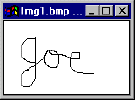
Next, double-click the second "capture bitmap" event, or select it and click the
Display button.
Display button.
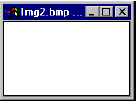
3 Close the Test Results window.
Close the bitmaps and choose File > Exit to close the Test Results window.
Close the bitmaps and choose File > Exit to close the Test Results window.