Running the Test on a New Version
You can now run the test on a new version of the Flight Reservation application.
1 Close Flight Reservation 1A.
Choose File > Exit.
2 Start Flight Reservation 1B.
Choose Programs > WinRunner > Sample Applications > Flight 1B on the
Start menu. In the Login window, type your name and the password mercury,
and click OK. Reposition the Flight Reservation application and WinRunner so
that they are both clearly visible on your desktop.
3 Make sure that lesson6 is the active test.
Click in the lesson6 test window.
4 Check that Verify mode is selected in the Standard toolbar.
5 Choose Run from Top.
Choose Run > Run from Top, or click the Run from Top button. The Run Test
dialog box opens. Accept the default test run name "res1." Make sure that the
Display test results at end of run check box is selected.
6 Run the test.
Click OK. The test run begins.
1 Close Flight Reservation 1A.
Choose File > Exit.
2 Start Flight Reservation 1B.
Choose Programs > WinRunner > Sample Applications > Flight 1B on the
Start menu. In the Login window, type your name and the password mercury,
and click OK. Reposition the Flight Reservation application and WinRunner so
that they are both clearly visible on your desktop.
3 Make sure that lesson6 is the active test.
Click in the lesson6 test window.
4 Check that Verify mode is selected in the Standard toolbar.
5 Choose Run from Top.
Choose Run > Run from Top, or click the Run from Top button. The Run Test
dialog box opens. Accept the default test run name "res1." Make sure that the
Display test results at end of run check box is selected.
6 Run the test.
Click OK. The test run begins.
If a mismatch is detected at a bitmap checkpoint, click Continue in the message
window.
7 Review the results.
When the test run is completed, the test results appear in the WinRunner Test Results window.
window.
7 Review the results.
When the test run is completed, the test results appear in the WinRunner Test Results window.
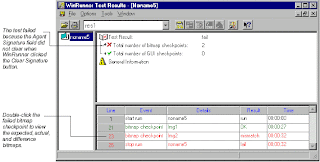
8 Close the Test Results window.
Choose File > Exit to close the Test Results window.
9 Close the lesson6 test.
Choose File > Close.
10 Close version 1B of the Flight Reservation application.
Choose File > Exit.
Choose File > Exit to close the Test Results window.
9 Close the lesson6 test.
Choose File > Close.
10 Close version 1B of the Flight Reservation application.
Choose File > Exit.