Once the test script is debugged, you can run it on a new version of the Flight
Reservation application.
1 Open version 1B of the Flight Reservation application.
Choose Programs > WinRunner > Sample Applications > Flight 1B on the
Start menu. In the Login window, type your name and the password mercury,
and click OK. Reposition the Flight Reservation application and WinRunner so
that they are both clearly visible on your desktop.
2 Select Verify mode from the Run Mode list on the Standard toolbar.
Verify mode will remain in effect until you select a different mode.
3 Choose Run from Top.
Choose Run > Run from Top, or click the Run from Top button. The Run Test
dialog box opens. Accept the default test run name "res1." Make sure that the
Display Test Results at End of Run check box is selected.
4 Run the test.
Click OK in the Run Test dialog box. The test run begins.
Reservation application.
1 Open version 1B of the Flight Reservation application.
Choose Programs > WinRunner > Sample Applications > Flight 1B on the
Start menu. In the Login window, type your name and the password mercury,
and click OK. Reposition the Flight Reservation application and WinRunner so
that they are both clearly visible on your desktop.
2 Select Verify mode from the Run Mode list on the Standard toolbar.
Verify mode will remain in effect until you select a different mode.
3 Choose Run from Top.
Choose Run > Run from Top, or click the Run from Top button. The Run Test
dialog box opens. Accept the default test run name "res1." Make sure that the
Display Test Results at End of Run check box is selected.
4 Run the test.
Click OK in the Run Test dialog box. The test run begins.
5 Review the test results.
When the test run is completed, the test results appear in the WinRunner Test Results window.
When the test run is completed, the test results appear in the WinRunner Test Results window.
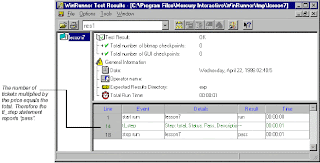
You can double-click the tl_step statement in the test log to view the full details:
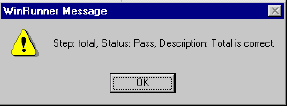
Notice that the message, "Total is correct", is the same message you wrote in the test script. Click OK to close the message.
6 Close the test results.
Choose File > Exit to close the Test Results window.
7 Close the lesson7 test.
Choose File > Close.
8 Close version 1B of the Flight Reservation application.
Choose File > Exit.
6 Close the test results.
Choose File > Exit to close the Test Results window.
7 Close the lesson7 test.
Choose File > Close.
8 Close version 1B of the Flight Reservation application.
Choose File > Exit.