When working with an application, you can determine whether it is functioning
properly according to the behavior of its GUI objects. If a GUI object does not
respond to input as expected, a defect probably exists somewhere in the
application’s code.
You check GUI objects by creating GUI checkpoints. A GUI checkpoint examines
the behavior of an object’s properties. For example, you can check:
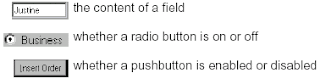 To create a GUI checkpoint for a single object, you first point to it in your
To create a GUI checkpoint for a single object, you first point to it in your
application. If you single-click the object, a checklist with the default checks for
the object you selected is inserted into your test script. A checklist contains
information about the GUI object and the selected properties to check. If you
double-click the object, the Check GUI dialog box opens and displays the object
you selected. Select the properties you want to check, and click OK to insert a
checklist for the object into your test script.

Whether you choose to check an object’s default properties or you specify the
properties of an object you want to check, WinRunner captures the current
values of those properties and saves this information as expected results. It then
inserts an obj_check_gui statement into the test script if you are checking an
object, or a win_check_gui statement if you are checking a window.
When you run this test on a new version of the application, WinRunner compares
the object’s expected behavior with its actual behavior in the application.