You use Robot to develop two kinds of scripts: GUI scripts for functional testing and sessions for performance testing.
Use Robot to:
Use Robot to:
- Perform full functional testing. Record and play back scripts that navigate through your application and test the state of objects through verification points.
- Perform full performance testing. Use Rational Robot and Rational. TestManager together to record and play back sessions that help you determine whether a multiclient system is performing within user-defined standards under varying loads.
- Create and edit scripts using the SQABasic and VU scripting environments. The Robot editor provides color-coded commands with keyword Help for powerful integrated programming during script development. (VU scripting is used with sessions in performance testing.)
- Test applications developed with IDEs such as Java, HTML, Visual Basic, Oracle Forms, Delphi, and PowerBuilder. You can test objects even if they are not visible in the application’s interface.
- Collect diagnostic information about an application during script playback. Robot is integrated with Rational Purify, Rational Quantify, and Rational PureCoverage. You can play back scripts under a diagnostic tool and see the results in the log.
The Object-Oriented Recording technology in Robot lets you generate scripts by simply running and using the application-under-test. Robot uses Object-Oriented Recording to identify objects by their internal object names, not by screen coordinates. If objects change locations or their text changes, Robot still finds them on playback.
The following figure shows the main Robot window after you have recorded a script.
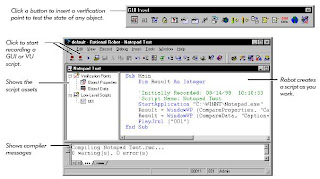
The Object Testing technology in Robot lets you test any object in the application-under-test, including the object’s properties and data. You can test standard Windows objects and IDE-specific objects, whether they are visible in the interface or hidden.
In functional testing, Robot provides many types of verification points for testing the state of the objects in your application. For example, you use the Object Properties verification point to capture the properties of an object during recording, and to compare these properties during playback.
The following figure shows the Object Properties Verification Point dialog box.
